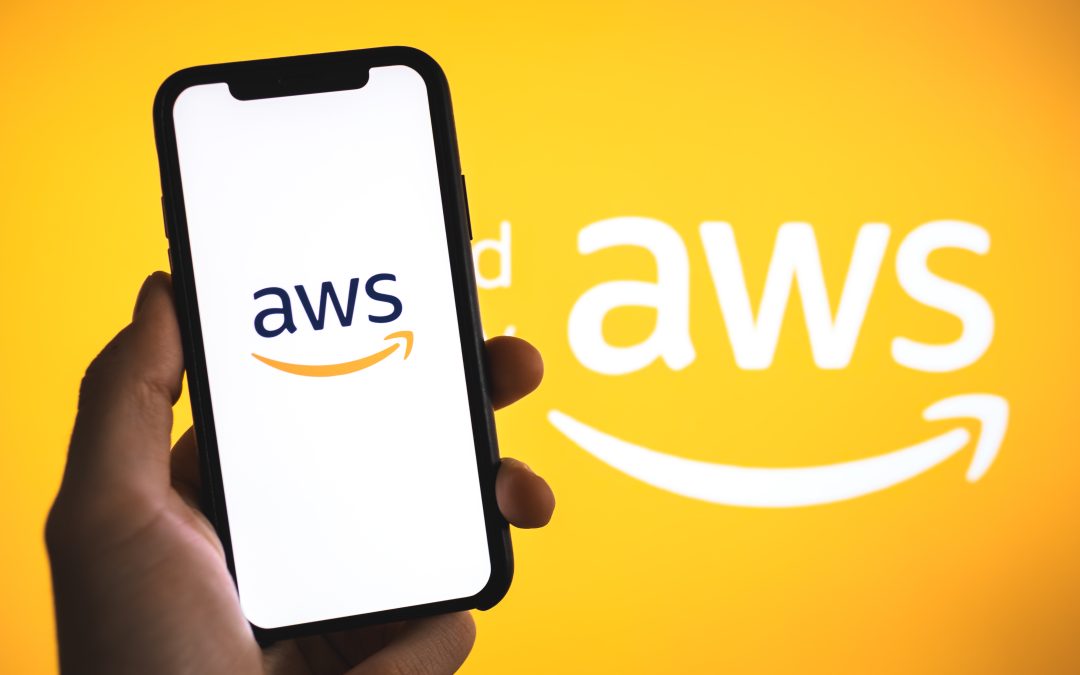You can use the AWS API system to automatically create an S3 bucket to store images for your website by following these steps:
Suggested Read – What are APIs and how do APIs work?
Set up an AWS account
Create an IAM user and access key
In order to access AWS programmatically, you’ll need to create an IAM user and access key. To do this, log into your AWS account and navigate to the IAM service. From there, create a new user and generate an access key. Make sure to save the access key ID and secret access key, as you’ll need them later.
Install the AWS SK for PHP
To interact with AWS programmatically using PHP, you’ll need to install the AWS SDK for PHP. You can do this using Composer by running the following command in your terminal:
composer require aws/aws-sdk-php
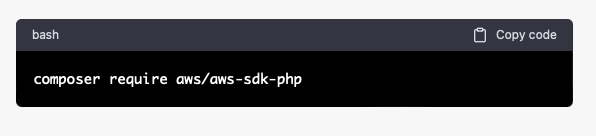
Schedule a free consultation today
Want to speak to a human about how integrating system softwares via an API? Fill out the form below for a free consultation.
Set up your PHP script
Create a new PHP file and include the AWS SDK for PHP:
<?phprequire ‘vendor/autoload.php’;use Aws\S3\S3Client;
use Aws\Exception\AwsException;// Define your AWS credentials
$credentials = new Aws\Credentials\Credentials(‘YOUR_ACCESS_KEY_ID’, ‘YOUR_SECRET_ACCESS_KEY’);// Define your S3 bucket name and region
$bucketName = ‘YOUR_BUCKET_NAME’;
$region = ‘YOUR_BUCKET_REGION’;// Create an S3 client
$s3Client = new S3Client([
‘version’ => ‘latest’,
‘region’ => $region,
‘credentials’ => $credentials
]);?>
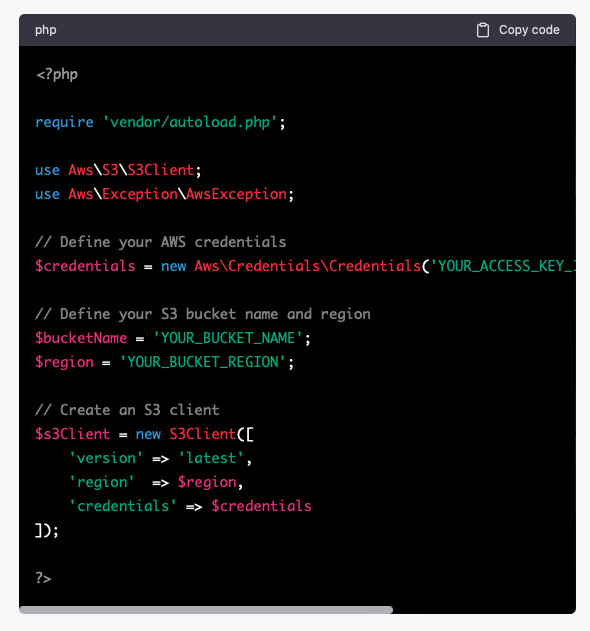
Replace YOUR_ACCESS_KEY_ID, YOUR_SECRET_ACCESS_KEY, YOUR_BUCKET_NAME, and YOUR_BUCKET_REGION with your actual values.
Create the S3 bucket
createBucket method of the S3 client:$result = $s3Client->createBucket([
‘Bucket’ => $bucketName,
]);
echo “Bucket created successfully”;
} catch (AwsException $e) {
echo $e->getMessage();
}
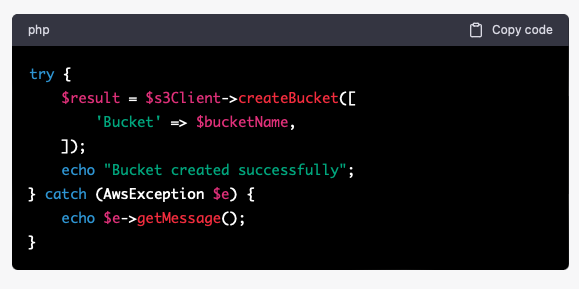
This code creates a new S3 bucket with the name specified in the $bucketName variable. If the bucket creation is successful, the message “Bucket created successfully” is displayed. If there is an error, the error message is displayed.
Set the bucket permissions
putBucketAcl method of the S3 client:$result = $s3Client->putBucketAcl([
‘Bucket’ => $bucketName,
‘ACL’ => ‘public-read’
]);
echo “Bucket permissions updated successfully”;
} catch (AwsException $e) {
echo $e->getMessage();
}
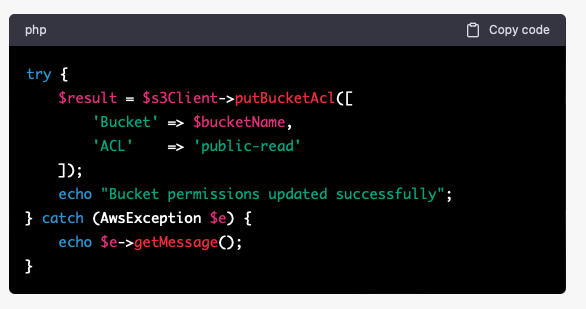
This code sets the ACL (access control list) of the bucket to “public-read”, which means that anyone can read the objects in the bucket. If the bucket permissions are updated successfully, the message “Bucket permissions updated successfully” is displayed. If there is an error, the error message is displayed.
Use the S3 bucket to store your images
putObject method of the S3 client:$result = $
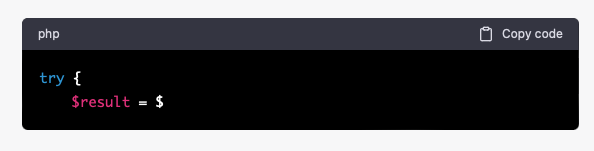
That’s It!
For more information on how to use the AWS API system give us a call on 303.473.4000 or click here to get in touch.
Stay tuned for more…
Jeff

Busy running your business? We can help..
Our team of programmers are here to help you with all of your API system integration needs. Click here to start your free consultation today.
READY TO START GROWING YOUR BUSINESS?
Schedule a free, No Obligation Consultation about our Digital Marketing Services
let’s start marketing
Say Hello!
We would love to discuss your project with you. Get in touch by filling out the form below and we’ll contact you asap. Want to speak to a human now? Text or call 303.473.4400